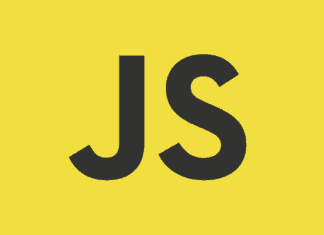Отличный дизайн помогает привлечь внимание к приложению. SSJetPackComposeProgressButton — это библиотека Android на GitHub для создания анимированных кнопок загрузки. В ее основе Jetpack Compose — современный декларативный UI-инструментарий на Android с готовым анимационным дизайном, скрашивающим ожидание пользователя при вызове API или выполнении какого-либо фонового процесса. Посмотрим, на что способна эта библиотека.
Jetpack Compose
Jetpack Compose упрощает и ускоряет разработку нативного пользовательского интерфейса на Android, позволяя быстро реализовать задумки по созданию приложения с меньшим кодом, мощными инструментами и интуитивно понятными API на Kotlin.
С чего начать?
Загружаем отсюда Android Studio Arctic Fox 2020.3.1 или новее и используем JDK 11.
Функционал
- Это современный инструментарий Android — поддерживает Jetpack Compose.
- Новое решение анимации загрузки — для более привлекательного приложения.
- Кнопка с появляющимся и исчезающим значком — для «горячих» функций.
- Кнопка с текстом, значком справа и слева.
- Разные состояния (бездействие, загрузка, успех, неудача) — для легкого управления кнопками.
- Полностью настраиваемая кнопка — радиус скругления угла, фон, цветовая палитра, скорость анимации и т. д.
- Настраиваемая анимация загрузки в виде логотипа и спецэффектов.
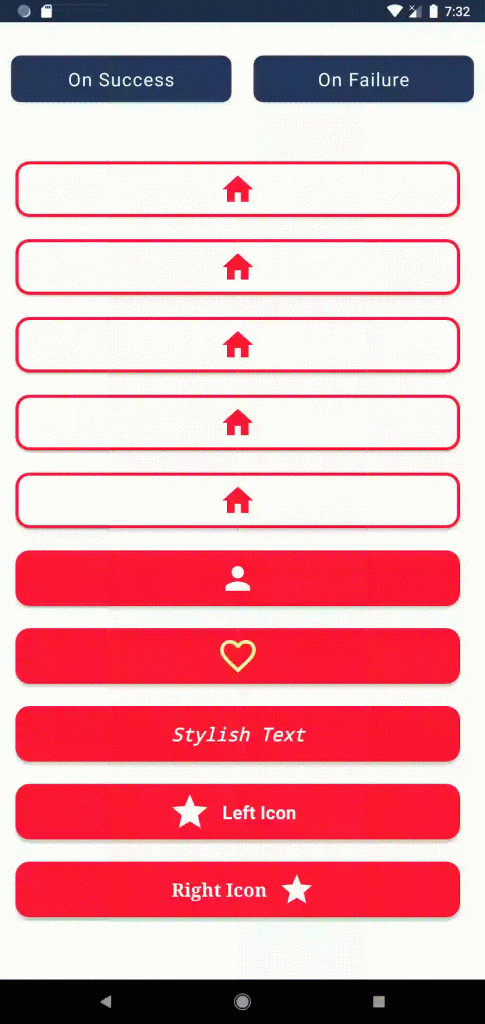
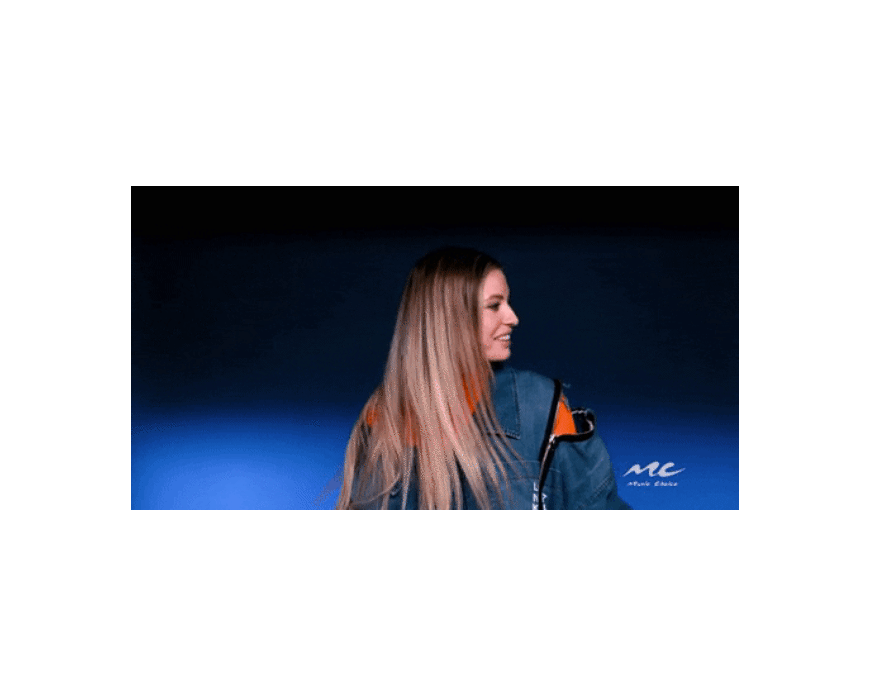
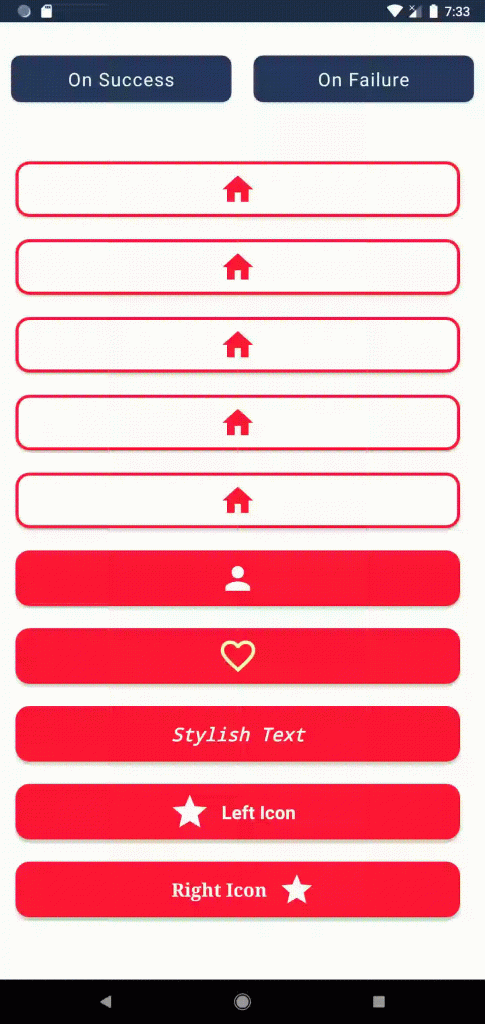
Установка
- Добавляем его в корневой
build.gradleв конце репозиториев:
allprojects {
repositories {
...
maven { url 'https://jitpack.io' }
}
}2. Добавляем зависимость в файл build.gradle приложения:
dependencies {
implementation 'com.github.SimformSolutionsPvtLtd:SSJetPackComposeProgressButton:1.0.6'
}Использование «SSJetPackComposeProgressButton»
- Там, где нужна кнопка:
var submitButtonState by remember { mutableStateOf(SSButtonState.IDLE) }
SSJetPackComposeProgressButton(
type = SSButtonType.CLOCK,
width = 300.dp,
height = 50.dp,
onClick = {
// Выполнит действие при нажатии кнопки и приведет ее в состояние ЗАГРУЗКИ
submitButtonState = SSButtonState.LOADING
},
assetColor = Color.Red,
buttonState = submitButtonState
)2. При успехе состояние submitButtonState меняется на success:
// При успехе изменит состояние submitButtonState на «success»
submitButtonState = SSButtonState.SUCCESS3. При неудаче — на «failure»:
// При неудаче изменит состояние submitButtonState на «failure»
submitButtonState = SSButtonState.FAILIUREПользовательские настройки
Для кнопки, обозначающей загрузку, имеется уже готовый анимационный дизайн:
- круг;
- колесо;
- увеличивающийся/уменьшающийся круг;
- часы;
- спираль.
Его можно настроить под себя, использовав значок приложения или бренда, поменяв цвет или применив анимационные эффекты, например вращение, увеличение/уменьшение и т. д.
Вот пошаговый код для настройки кнопки загрузки:
var submitButtonState by remember { mutableStateOf(SSButtonState.IDLE) }
SSJetPackComposeProgressButton(
type = SSButtonType.CUSTOM,
width = 300.dp,
height = 50.dp,
onClick = {
// Выполнит действие при нажатии кнопки и приведет ее в состояние ЗАГРУЗКИ
submitButtonState = SSButtonState.LOADING
},
assetColor = Color.Red,
buttonState = submitButtonState,
successIconPainter = painterResource(id = R.drawable.custom_success),
failureIconPainter = painterResource(id = R.drawable.custom_fail),
colors = ButtonDefaults.buttonColors(backgroundColor = Color.White),
padding = PaddingValues(six.dp),
text = stringResource(id = R.string.simform),
textModifier = Modifier.padding(ten.dp),
fontWeight = FontWeight.Bold,
leftImagePainter = painterResource(id = R.drawable.simform_logo),
buttonBorderStroke = BorderStroke(two.dp, colorResource(id = R.color.pink)),
customLoadingIconPainter = painterResource(id = R.drawable.simform_logo),
customLoadingEffect = SSCustomLoadingEffect(
rotation = false,
zoomInOut = true,
colorChanger = false
)
)Вот и все. Ваша персональная кнопка загрузки готова.
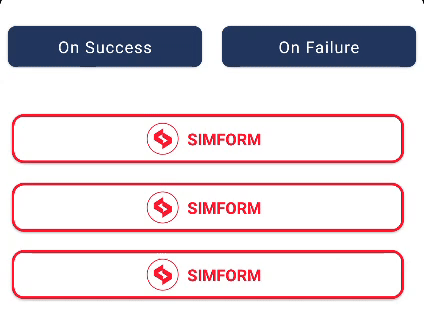

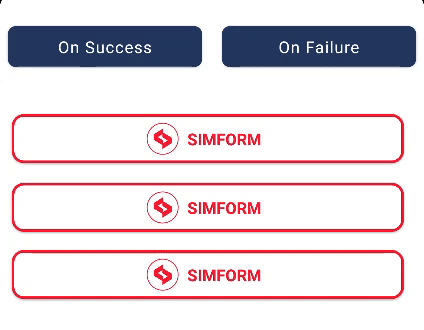
Есть много и других атрибутов для легкой настройки кнопки загрузки в Jetpack Compose. Вот их список:
Все атрибуты
++++
| Attribute | Description Default |
+----------------------------+--------------------------------------------+---------------------------------------+
| | Choose type of animation from:[CIRCLE, | |
| `type` | WHEEL, ZOOM_IN_OUT_CIRCLE, CLOCK, SPIRAL, | false |
| | CUSTOM] | |
|_________________________________________________________________________________________________________________|
| `width` | Width to be applied to the button. | None |
|_________________________________________________________________________________________________________________|
| `height` | Height to be applied to the button. | None |
|_________________________________________________________________________________________________________________|
| `onClick` | Will be called when the user clicks the | None |
| | button. | |
|_________________________________________________________________________________________________________________|
| `assetColor` | Color to be applied to icon and text | None |
| | inside button. | |
|_________________________________________________________________________________________________________________|
| | Represent the state of button from IDLE, | |
| `buttonState` | LOADING, SUCCESS, FAILIURE from | None |
| | SSButtonState. | |
|_________________________________________________________________________________________________________________|
| `buttonBorderStrok` | Border to draw around the button. | None |
|_________________________________________________________________________________________________________________|
| `blinkingIcon` | Icon will be blink with size and color. | `false` |
|_________________________________________________________________________________________________________________|
| `cornerRadius` | Corner radius to be applied to the button. | `20` |
|_________________________________________________________________________________________________________________|
| `speedMillis` | Speed of the animation while changing the | |
| | state. | `1000` |
|_________________________________________________________________________________________________________________|
| `enabled` | Controls the enabled state of the button. | `true` |
|_________________________________________________________________________________________________________________|
| `elevation` | It is used to resolve the elevation for | |
| | this button in different. | `ButtonDefaults.elevation()` |
|_________________________________________________________________________________________________________________|
| | Colors that will be used to resolve the | |
| `colors` | background and content color for this | |
| | button in different states | `ButtonDefaults.buttonColors()` |
|_________________________________________________________________________________________________________________|
| `padding` | The spacing values to apply internally | |
| | between the container and the content. | `PaddingValues(0.dp)` |
|_________________________________________________________________________________________________________________|
| `alphaValue` | The alpha of the drawn area. | `1f` |
|_________________________________________________________________________________________________________________|
| `leftImagePainter` | Painter to draw inside this left Icon. | `null` |
|_________________________________________________________________________________________________________________|
| `rightImagePainter` | Painter to draw inside this right Icon. | `null` |
|_________________________________________________________________________________________________________________|
| `successIconPainter` | Painter to draw inside this success state | `rememberVectorPainter(image = |
| | Icon. | Icons.Default.Done)` |
|_________________________________________________________________________________________________________________|
| `failureIconPainter` | Painter to draw inside this failiure state | `rememberVectorPainter(image = |
| | Icon. | Icons.Outlined.Info)` |
|_________________________________________________________________________________________________________________|
| `successIconColor` | Color to be applied to success icon. | assetColor |
|_________________________________________________________________________________________________________________|
| `failureIconColor` | Color to be applied to failure icon. | assetColor |
|_________________________________________________________________________________________________________________|
| `text` | The text to be displayed. | `null` |
|_________________________________________________________________________________________________________________|
| `textModifier` | To apply to this text layout node. | `Modifier` |
|_________________________________________________________________________________________________________________|
| `fontSize` | The size of glyphs to use when painting | |
| | the text. | `TextUnit.Unspecified` |
|_________________________________________________________________________________________________________________|
| `fontStyle` | The typeface variant to use when drawing | |
| | the letters (e.g., italic). | `null` |
|_________________________________________________________________________________________________________________|
| `fontFamily` | The font family to be used when rendering | |
| | the text. | `null` |
|_________________________________________________________________________________________________________________|
| `fontWeight` | The typeface thickness to use when | |
| | painting the text (e.g., [FontWeight.Bold])| `null` |
|_________________________________________________________________________________________________________________|
| `hourHandColor` | Color will be apply to hour hand in clock | |
| | type animation only. | `Color.Black` |
|_________________________________________________________________________________________________________________|
| `customLoadingIconPainter` | painter [Painter] to draw your custom | `painterResource(id = |
| | loading icon. | R.drawable.simform_logo)` |
|_________________________________________________________________________________________________________________|
| | Custom loading animation type like | `SSCustomLoadingEffect( rotation = |
| `customLoadingEffect` | roation, zoom in out etc. | false, zoomInOut = false, |
| | | colorChanger = false)` |
|_________________________________________________________________________________________________________________|
| `customLoadingPadding` | Spacing between button border and loading | `0` |
| | icon. | |
+----------------------------+--------------------------------------------+---------------------------------------+Заключение
Благодаря библиотеке SSJetPackComposeProgressButton с современным Android-инструментарием Jetpack Compose нам доступно большое разнообразие вариантов анимации кнопки загрузки. Современный Android-инструментарий Jetpack Compose позволяет легко создать кнопку и интегрировать ее с фоновым процессом, например вызовом API. И изменять состояния в соответствии с тем, как вызов API проходит — завершается успехом или неудачей.
Вот полный рабочий пример в репозитории на GitHub.
Читайте также:
- Jetpack Compose: пользовательский интерфейс Twitter
- Поддержка новых форм-факторов с помощью новой библиотеки Jetpack WindowManager
- Jetpack DataStore: улучшенная система хранения данных
Читайте нас в Telegram, VK и Дзен
Перевод статьи Purvesh Dodiya: Progress Button using JetPack Compose: SSJetPackComposeProgressButton